Text message verification
Enabling SMS verification as an alternative authentication method for logging into your Maventa account.
Enable SMS verification alongside the authenticator by saving your phone number in the username settings and activating SMS verification in the settings. When logging in with your username and password, you can choose "Try another way" instead of entering the authenticator code. As an alternative method, select "Get security code sent as SMS to phone number ending with ...".
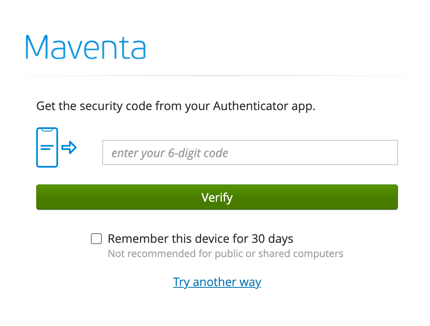
Enabling SMS Authentication
- Go to the login page: Navigate to Maventa's login page.
- Enter your credentials: Input your username and press "Next".
- Log in: Enter your password and select "Log in".
- Enter the authenticator code: Retrieve the six-digit code from your authenticator, enter it in the designated field, and click "Verify".
- Access your personal settings: After logging in, go to your personal settings from your name in the top right corner > Personal Settings > Login details > Click "You can edit the login details such as password and second factor authentication methods from here".
- Enable text messages: Scroll to "Password authentication" and select SMS "Use any of your registered phones to get free 6-digit codes sent as Text Messages".
- Complete the setup: Enter your current password and press "Continue". When you see "SMS two-factor authentication enabled" confirmation, press "Done".