Invoice settings
In this guide, you will learn how to manage notifications for e-invoices, modify invoice sending settings, and activate both printing and e-invoicing services.
- Invoice notifications
- For incoming invoices
- For sent invoices in error
- Sending invoices
- General
- Layout settings
- Receiving invoices
- eInvoice receiving
- PEPPOL network
- Scan network
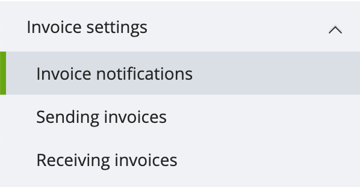
Invoice notifications
Configure notifications for incoming e-invoices and error notifications for sent invoices. Notifications are sent via email to notify on incoming invoices, or when an outgoing invoice has failed and needs further attention.
For incoming invoices
For sent invoices in error
Set the email address for receiving error notifications about failed e-invoices. You can provide only the sender's email address, which is linked to your invoicing software, or add additional email addresses by selecting both options. Add the necessary email addresses and save your choices.
Sending invoices
General
Put invoice on hold if multiple recipients: If the recipient information provided on the invoice is incomplete and Maventa finds multiple delivery routes for the e-invoice, automatic notification is sent to the sender. The sending of an invoice gets on hold until the sender chooses intended route.
Stop duplicate invoice numbers: The sending of an invoice is prevented if an invoice with the same number has been successfully sent within the last week.
Layout settings
- Send with attachments: The invoice email will contain the PDF image and any other invoice attachments.
- Send with merged PDFs: The invoice email will contain the PDF image and any other invoice attachments. All the PDF attachments and invoice image will be merged into one file. This can be helpful when sending email invoices to scan services.
⚠️ Merging multiple PDF files together may not always work perfectly with all possible PDF files. Different PDF versions can cause issues.
Send with attachments or merged PDFs: If the total size of the attachments is larger than 5 megabytes the recipient will be instructed to download using a link provided in the email. When sending to a Finnish recipient, the email message will also include a virtual bar code which makes it easier and faster for the recipient to pay the invoice in the internet bank.
- Send with a link: The invoice email will contain a link to download the invoice instead of an attached PDF. When the recipient opens the invoice, the sender receives a notification email.
- Send with a link to accept or decline the invoice: The recipient must accept the invoice before being able to view any payment information. Recipient can also choose to decline the invoice, with the option to notify sender of the reason for the decline.
⚠️ Send with a link or link to accept or decline the invoice: Using these options might cause issues when sending emails to scan services. Their automated email handling might not be able to access the link thus resulting invoice not reaching the recipient. If your recipient(s) are using scan service to receive email invoices, use Send with attachments or Send with merged PDFs -method.
Reminders frequency: Specify how often a reminder is sent if the link has not been opened or the invoice has not been accepted or declined. Frequency can be 1-7, 14 or 30 days. This does not apply if the invoices are sent as PDF attachments.
Additional information to show in the email content: You can provide Contact name, Email, Phone and Message to include in the email content. If there's no additional information given, Maventa will automatically use the contact information of the user who is sending invoices.
After the additional information is filled and saved, an email will be sent to the given Email which confirms that this email address may be used for this purpose. The email will include a confirmation link and new settings wont be active before the changes are accepted via the given link.
Email header image: You can add a header image for the body of the email invoice by using the upload button. A header image is the picture that appears at the top of the email, used for customising purposes.
PNG is the only allowede image format allowed. We recommend a width of around 650 pixels to 700 pixels, along with a height between 90 pixels to 200 pixels
Once the email header image is added, the next time an invoice is sent via email, the email will feature the uploaded image. It is important to note that the header image only affects the invoice email. Other types of emails, such as notifications, will not include the header image.
Print details:
- Enable to print attachments: Maximum three (3) separate attachments (all together four (4) files including invoice image). Only PDF attachments are allowed and the maximum size per file is 50 MB. The letter can include maximum 110 pages all together. If attachments exceed this, all the attachments are dropped and the sender will be notified via email. Invoice image is still printed.
- Add e-invoice marketing page to all invoices: We recommend that this setting is turned on. When setting is on, every printed invoice is automatically accompanied with instruction page which explains how the recipient can receive invoices electronically instead of paper. Instruction page is free of charge.
- Use your own invoice image for the prints: When using own invoice image, a cover sheet with the receivers address details will be added to all printed invoices. The reason for the cover sheet is to make sure that the address details fits to the envelope. The cover sheet is debited as an extra page.
Receiving invoices
Choose the networks through which you wish to receive electronic invoices. Your eInvoice receiving must be activated before you can enable other networks available in your country. Once network is activated, your company's invoice addresses will be displayed.

If your company is Finnish, the information will also be updated in the public e-invoice address directory, Verkkolaskuosoitteisto, by the next day from activation. Same applies if you disable e-invoice receiving, information will be deleted by the next day.
For information on pricing, please contact your ERP partner or support channel.
Ensure that e-invoice receiving is also active to enable this connection.