Invoice errors and error handling
This guide provides instructions on how to identify and resolve common errors related to sales invoices in the Maventa service.
- Error messages
- Not enough information about the recipient
- Print service disabled, invoice sending to print fails (IPOST)
- Invoice send via email but Recipient email address is invalid
- No routing found for recipient or incorrect electronic invoice address
- Multiple routes found with recipients electronic invoice addres
- Finnish bank network service has not been enabled / Recipient´s operator is a bank
Sales invoice error notifications
If a sent sales invoice encounters an error, review the root cause and update the invoice details accordingly. Below are examples of error messages returned by Maventa or the recipient’s service provider.
Not enough information about the recipient
This error occurs when the recipient’s information is incomplete. It is essential to ensure that at least one of the following details is correct:
- OVT code
- VAT/BID
- Email address or postal address
Examples of situations where this error may arise include missing e-invoice addresses, an invalid operator ID, or an incorrect OVT code for the recipient.
Print service disabled, invoice sending to print fails (IPOST)
If invoice delivery to the print service fails and you receive the error message “The invoice could not be sent to the print service. Print service is not enabled,” the likely cause is that the print service has not been activated in your settings or the invoice file is missing address information.
You can activate the print service in your Maventa settings. If the invoice should be deliverable and the print service is enabled, verify that all address details are correct. The recipient’s address must include a country code (FI for domestic addresses).
To send invoices via the print service, the following information is required:
- Street address
- Postal code
- City
- Country code
The invoice cannot be sent if any of these required details are missing.
Invoice send via email but Recipient email address is invalid
The recipient's email address is invalid. E-invoices can be sent as PDF attachments, via link, or with accept/reject options. For detailed instructions on delivery methods, please refer to our support site.
No routing found for recipient or incorrect electronic invoice address
This error most commonly occurs when the provided e-invoice address is incomplete or incorrect. If only the OVT code has been entered, it is advisable to also provide the Business ID (Y-tunnus) to assist in locating the appropriate routing, especially if the operator ID is missing.
However, this alone does not guarantee that a valid e-invoice address will be found. In most cases, the error can be resolved by including the operator ID in addition to other required details. When the operator ID is provided, the invoice is sent directly to the specified e-invoice address without additional verification from address directories.
If you have entered the complete e-invoice address, double-check that both the OVT and operator IDs are correct. You can confirm the address details with the recipient or consult the e-invoice address directory.
Update the recipient’s information in your invoicing software and resend the invoice. Alternatively, you can correct the information and re-route the invoice directly from your Maventa account.
Please note that rerouting an invoice through Maventa does not automatically update recipient information in your invoicing software. Therefore, it may be necessary to update the details manually in the respective system.
Multiple routes found with recipients electronic invoice address
Multiple recipients have been identified for this invoice. The provided Business ID (Y-tunnus) is associated with several e-invoice accounts, preventing Maventa from determining the correct recipient.
To avoid this issue, it is recommended to always include the recipient’s OVT code whenever possible. This error typically occurs when only the Business ID or the Business ID and OVT code are provided without the operator ID.
Maventa attempts to supplement missing information by comparing the Business ID with data in our system. In cases where multiple potential delivery routes exist for the same Business ID, Maventa cannot specify the correct delivery address.
To ensure accurate routing and minimize potential issues, it is recommended to always include the recipient’s OVT code on the invoice whenever possible. For the most up-to-date information, confirm invoice details directly with the recipient.
Finnish bank network service has not been enabled / Recipient´s operator is a bank
The recipient's operator is a bank.
To send invoices to recipients using bank-operated e-invoice services, the bank network connection must be activated. Detailed instructions for activating bank connectivity are available here. The activation process typically takes 2–4 banking days, after which you will receive a confirmation by email.
If invoices sent to bank operators have encountered errors, they can be resent once activation has been confirmed. Please note that when sending invoices via the bank network, the due date must be at least four banking days from the date of transmission.
If an invoice fails due to an inactive bank network connection, you may resend the invoice after you have received confirmation of activation. Please ensure that the due date is sufficiently far in the future at the time of resending.
Invoice due date is too soon
The due date for the invoice is too close. When the recipient’s operator is a bank, banks require that the due date is at least four banking days from the date of transmission. Please extend the payment term accordingly before resending the invoice.
Maventa is unable to forward invoices to banks without an updated due date, as the receiving bank operator will reject the invoice until the due date is modified in the invoice data. This correction must be made in your invoicing software.
The correction must be made in your invoicing software. It is recommended to always verify the due date directly from the invoice data, rather than relying solely on the PDF version.
Other error: IBAN and BIC do not match
Other error: IBAN and BIC do not correspond
When submitting an invoice through the bank network, it is essential to provide the correct IBAN account number (EpiAccountID) and the corresponding bank’s BIC code (EpiBfiIdentifier). Please ensure both the IBAN and BIC details are accurately entered on the invoice.
Example data:

Delivery failed: Failed checks: Invalid IBAN
The error message indicates that the payment details in the invoice file contain an invalid IBAN. This is often due to the IBAN beginning with lowercase “fi” instead of uppercase “FI.”
Update the bank account details in your invoicing software and resend the invoice with the corrected information.
The IBAN must be in the correct format, beginning with uppercase letters.
Delivery failed: Failed checks: Invalid IBAN
The error message indicates that the payment details in the invoice file contain an invalid IBAN. This is often due to the IBAN beginning with lowercase “fi” instead of uppercase “FI.”
Update the bank account details in your invoicing software and resend the invoice with the corrected information.
Ohje tämän asetuksen muokkaukseen löytyy tukiartikkelista Verkkolaskun lähettäminen
Invoice fails validation
The error message indicates that the invoice file does not meet the format requirements or is otherwise incompatible. A validation error may occur if, for example, the text in a field exceeds the maximum allowed length, or if special characters are used that are not permitted in certain invoice elements.
You can test your invoice data in your Maventa account under Tools > Test XML Invoice Data. The validator will display the rows and descriptions of any errors found. Update the invoice data in your invoicing software according to the validation message and resend the corrected invoice.
Ohje laskuaineiston testaukseen löytyy tukiartikkelista Verkkolaskun lähettäminen
Mismatch in address details between SOAP envelope and MessageTransmissionDetails element
Address information in the SOAP envelope does not match the MessageTransmissionDetails element
The invoice was rejected by the recipient's operator due to a mismatch between address details provided in the SOAP envelope and those in the MessageTransmissionDetails element. This issue typically arises if the SOAP envelope and MessageTransmissionDetails contain different identifiers—for example, the company’s business ID (Y-tunnus) is entered in one field and the OVT code in another.
To resolve this, ensure that the same OVT code is used as the identifier in both the SOAP envelope and the MessageTransmissionDetails element by updating the settings in your invoicing software. This will ensure consistency and compliance with the Finvoice format requirements.
<eb:From>
<eb:PartyId>003711111111</eb:PartyId>
<eb:Role>Sender</eb:Role>
</eb:From>
<eb:From>
<eb:PartyId>DABAFIHH</eb:PartyId><eb:Role>Intermediator</eb:Role></eb:From><eb:To><eb:PartyId>FI2222222222222222</eb:PartyId><eb:Role>Receiver</eb:Role></eb:To><eb:To><eb:PartyId>NDEAFIHH</eb:PartyId><eb:Role>Intermediator</eb:Role></eb:To>XML
An example of MessageTransmissionDetails from the original invoice data is shown below:
<MessageTransmissionDetails><MessageSenderDetails><FromIdentifier>1111111-1</FromIdentifier><FromIntermediator>DABAFIHH</FromIntermediator></MessageSenderDetails><MessageReceiverDetails><ToIdentifier>FI2222222222222222</ToIdentifier><ToIntermediator>NDEAFIHH</ToIntermediator></MessageReceiverDetails></MessageTransmissionDetails>
In this case, the value eb:PartyId003711111111 and 1111111-1 do not match, as the OVT code must always be used for the sender in the SOAP envelope. To correct this, update the sender identifier in your invoicing software to the company's OVT code.
If "Maventa" is listed in the intermediary field while "DABAFIHH" appears in the SOAP envelope, ensure that both fields reflect the same intermediary code (DABAFIHH). Consistency across these elements is required for successful invoice processing.
This error must be resolved in your invoicing software. The MessageTransmissionDetails element must include the recipient’s OVT code.
If you are confident that your invoice is correct and all necessary services are active, but the error is not listed, please contact our customer support team.
If the error originates from your financial management software, we recommend reaching out directly to your software provider's support services.
Invoice error notifications
An error notification is generated only if error notifications have been enabled in your Maventa account settings. You can configure these settings by navigating to:
- Navigate to "Settings" in Maventa account
- Select "Invoice Settings"
- Go to "Invoice Notifications"
- Open the "Sent Invoices" section.

- If you set the sender’s email address as the recipient for error notifications, alerts will be sent to the email address linked to the user account or API key used to create and send invoices.
- If you prefer error notifications to be delivered to an alternative or additional email address, you can specify one or more alternative addresses in the error notification settings.
- After adding the address, click the plus (+) button to save. If necessary, you can remove an address by clicking the minus (–) button next to the email field.
Once changes are complete, click "SAVE".
If you would like to receive notifications, such as updates on invoice status changes, you can customize these preferences in your Maventa account:
- Go to Settings
- Select My Settings
- Navigate to Information
By choosing "Block invoice event email notifications," you can disable notifications related to sent sales invoices (such as status updates).
By choosing "Block all email notifications," you can also disable notifications for received purchase invoices. (Please note, notifications for invoices that encounter errors will continue to be delivered.)
After making changes, remember to save your settings by clicking "UPDATE".
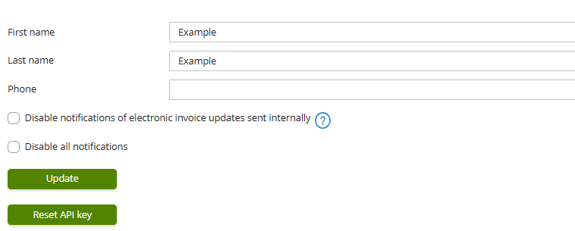
Invoice not received by recipient
If the recipient has not received the invoice, start by verifying the following steps.
First, check in Maventa whether the invoice was sent successfully:
1. Log in to Maventa
2. Navigate to Sent Invoices
- If the status is Sent, the invoice has been successfully delivered via Maventa.
- If the status is Error, the invoice was not sent, and the error must be resolved before resending.
- If the invoice does not appear in Maventa, it was not transferred from your invoicing software to Maventa. In this case, please contact your invoicing software’s support team.
If the invoice has been sent successfully, review the delivery method and follow the recommended steps below:
The invoice was sent as an e-invoice, but the recipient did not receive it:
This may be due to an incorrect or incomplete recipient address, which can cause the invoice to be routed to a different active address. If only the business ID (y-tunnus/BID/VAT) or OVT code is provided, Maventa retrieves active addresses from the e-invoice address directory. If the recipient has several active addresses—for example, due to a recent operator change—the invoice may be delivered to an unintended address.
To ensure the invoice is sent to the correct destination, both the OVT code and operator ID must be provided in your invoicing software. It is recommended to confirm the recipient’s current billing details directly with them. If both OVT and operator IDs are provided but the invoice is not delivered, it may be held by the recipient’s operator; in this case, the recipient should contact their operator for further assistance.
To ensure successful delivery to the correct recipient, always provide both the OVT code and the operator ID when sending the invoice.
The invoice was sent by email but the recipient did not receive it:
First, verify that the recipient’s email address is correct. If the address is incorrect, you can resend the invoice from Maventa to the correct address using the “Resend Invoice” button.
If the email address is correct but the invoice has not been received, the recipient’s email server may have blocked the message. In this case, the recipient should check their spam folder and review their email server filtering settings.
We also recommend that noreply@mail.maventa.com is added to the recipient’s list of approved contacts.
The invoice was sent by mail but the recipient did not receive it:
The letter may still be in transit to the recipient. All postal deliveries are handled by the postal service (Posti), and individual shipments cannot be tracked. First-class letters are typically delivered on the working day following dispatch, while second-class letters are delivered on the second working day.
If a longer period has passed, it is possible the letter was not delivered to the correct address. If the recipient's address is unknown, the envelope will be returned to the sender’s address printed on the envelope. If the sender’s address is not visible, the letter will be destroyed by the postal service.
Please keep in mind that delivery times may be affected by public holidays or postal delays. In rare cases, mail may be lost during distribution.
Frequently Asked Questions
How do I identify the cause of an error in Maventa?Review error messages in Maventa or notifications received from the operator.
How do I resolve an email invoice delivery error?Verify and correct the recipient’s email address on the invoice, then resend the invoice.
How do I re-route an invoice from my Maventa account?You can re-route an invoice by updating the details directly in Maventa, but remember to also update this information in your invoicing software.